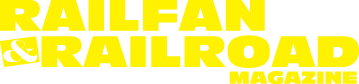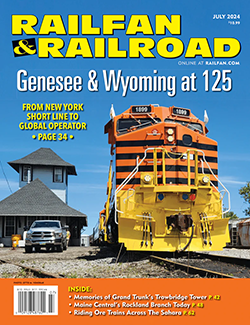 Story and Photo by Jeffrey Smith
Story and Photo by Jeffrey Smith
Last month, we began a two-part Camera Bag looking at the various storage strategies for digital images, including NAS devices and hard drives. This month, we’re going to look at cloud storage.
Cloud Options
Cloud storage options are an account you open with a third party such as Backblaze, Carbonite or Adobe. You use the provider’s software to upload your image files to your account in the Cloud and those are then accessible should you want to download them in the future. You pay a monthly or annual fee for as long as you want to use their service and in general these services are easy to use. Backblaze B2 Cloud Storage is $6 per terabyte per month while Backblaze Computer Backup is $9 per month for unlimited data. However, the Computer Backup product only works with attached storage whereas B2 Cloud storage is for those backing up files located on a NAS. If you are storing 6Tb of data that is $432 a year to backup a NAS but only $100 annually for attached storage. An Enterprise Western Digital Hard Drive is about $350 and so the economics of backing up to the cloud vary greatly depending on whether you are using a NAS or attached storage.
Cloud storage is a great option in a few specific cases. The first would be if you have a small amount of data that you don’t access often. The second would be if you don’t have a place to put a backup hard drive that is a separate physical location from your primary storage device. (You should have copies of your data in two physically separate locations to protect against fire and other unanticipated disasters.)
With the various strategies and technologies under our belt, let’s take a look at the factors that will go into your decision-making.
Capacity
Using a NAS will require the purchase of new drives; however, once the new drive is swapped for an existing drive in the NAS, rebuilding the data will be managed by the NAS hardware/software. The human error element is removed from this approach. With a NAS you are typically limited by the size of the smallest drive. So, if you have three drives in the NAS you will not get the expanded storage space until all the drives are replaced. The replacement process must be done one at a time with the RAID array completely rebuilt before the next drive is replaced.
The external hard drive approach will require you to purchase new hard drives in order to increase capacity and then go through the sometimes complex and risky effort of copying all the data from one drive to another. Some of these processes can be automated using software; however, doing it manually is cumbersome and susceptible to human error. Cloud storage is probably the simplest strategy — you upload the data and pay for the additional space.
Speed
There are three aspects to speed. One is the speed of the hard drive itself. The second is the speed of the transfer between the computer and the device (USB/Thunderbolt or LAN/network speed). Third is the RAID level if you are using a NAS device combined with a version of RAID. We covered all three of these topics last month.
What we have not talked about is how the speed of the hard drives is impacted by the speed of the network. For external hard drives connected to your computer, you get the slower of the speed of the computer or the drive. That could range from 2Mbps/s (USB 1) to 40Gbps (USB/Thunderbolt 4). Note that USB speeds are unnecessarily complex. It would take an entire Camera Bag column to explain it. The type of connector doesn’t tell you the speed your computer or drive will operate; you have to look for the specific USB version. There are plenty of resources on the internet to explain the various versions, connectors, and speeds.
Your network speed will vary based on your service provider and the level of service that you purchase. There are websites to test the actual speed of your network and the device you are using. My device can download at about 45 Mbps and upload at about 527 Mbps which is fairly robust. For context, I’m using Verizon FIOS 1 Gig internet service at my home.
Without a doubt, an external hard drive connected directly to your computer is faster. However, a robust network will be more than capable of handling real-time display and editing of photos from a NAS into Lightroom or whatever your photo editing software is. For video editing, an external hard drive might be more desirable because of the large size of the files.
Portability/Accessibility
External hard drives have the advantage of being able to move around with you and don’t require internet connectivity. However, managing multiple drives requires plugging and unplugging drives and ensuring that the drives are in sync. Moving them around frequently also increases the chance of damage to the drive.
A NAS is stationary and not easy to move around. However, connecting via your home network should provide more than adequate speed for editing photos. If desired, you can allow access to your NAS over the internet if you set up proper security. Modern NAS devices have more than adequate security built in, such as two-factor authentication. NAS security does take some effort to set up, it is not enabled by default.
Cloud storage can be accessed from anywhere there is internet access but has a massive trade-off in speed.
Flexibility
This is where a NAS shines. External hard drives and Cloud storage services are great for storing files whether they are images, videos, documents, or other media. However, a NAS is a fully functioning computer. As such, it has an operating system and can run applications. Many companies that sell NAS devices also provide a long list of applications that can extend their use well beyond storing files. Two examples of applications include running web and email servers or functioning as a media server in your home. Of interest to photographers, there are apps for syncing files between devices and backing up files to cloud services. Having these built into the NAS makes it easy to automate these necessary processes without tying up your computer.
Expansion of storage on a NAS device is easier as drives can be replaced one at a time. The RAID array would automatically be rebuilt after each drive is swapped for a larger drive. When all drives have been replaced, the NAS device will have an expanded amount of storage. Moving the data would be entirely handled by the NAS device, whereas with external hard drives the data would have to be moved manually.
Data Backup and Recovery
NAS devices, if set up with an appropriate level of RAID, will have the ability to automatically recover from drive failures once new hardware is installed. RAID will allow you to continue to access your data while you address a hardware failure and be able to recover from the event without any data loss.
External hard drives do not have capabilities to automatically back up files nor are there built-in redundancies. A second copy of your data will require a second hard drive. If the external drive fails, the data is lost (though there are data recovery tools that may help recover data, depending on the type of failure). Putting data on multiple drives requires you to copy it manually or to set up a third-party application on your computer that will copy and sync the data routinely.
Convenience
The NAS approach makes it easy for you to make the files accessible where you want them and inaccessible anywhere else. External hard drives will require you to shuffle drives from one computer to another or from one location to another. The Cloud approach makes the files available nearly anywhere there is an internet connection.
Cost
Cost is probably the most complicated characteristic to analyze because there are so many products, price points, capacities, and quality levels in data storage. Let’s look at the three options for 8Tb worth of storage.
A pair of 8Tb external HDD hard drives run between $150 and $200 each. SSD versions are about $500 each. You would need two of them — one primary and one backup. That puts you at $400 for HDDs and about $1,000 for SSDs. If you went with an Enterprise External HDD such as an 8Tb Sandisk Professional G-DRIVE PROJECT you would be looking at $1,800 (four drives at about $450 each).
A NAS array runs about $250 for a two-bay enclosure and $500 for a four-bay enclosure (Synology or QNAP are popular choices). RAID 1 would require two HDDs and RAID 5, three HDDs. An 8tb Seagate IronWolf or Western Digital Red runs about $160 a drive. You should also budget an external hard drive for backup, so figure $200 for that. So, a RAID 0 or 1 + backup system would run about $770 and a RAID 5 + backup system would run about $1,180. Using SSDs would increase this cost substantially.
Storing your images in a Cloud service varies greatly by what service you choose and where you are backing up from. Backblaze is a popular service that charges $6 per terabyte to backup a NAS (B2 Cloud Storage product). So, our 8Tb of storage would cost $48 a month. Let’s assume we don’t use all eight as it is good idea to size your NAS or external hard drives for expansion. Let’s say we use about 60 percent of the capacity or 5tb. That puts our monthly cost at $30 or $360 annually. If you plan to use your physical hardware for three years, the total cost of the Cloud is around $1,080 (that assumes no increase in storage costs or space required for the three years so it will likely be more that this) which is higher than the external drive strategy and about the same cost of a RAID 5 NAS strategy with external drives for backup. If you were using external drives, you would use the Backblaze Computer Backup product and your costs would be $300 for three years making it a very affordable option.
What Does This All Mean?
It means lots of options and tons of technical details. So, what should you choose based on your individual needs? Let’s boil this down to a few scenarios. It really comes down to four characteristics that you need to determine what you are comfortable with. They are portability, ability to recover from a failure, speed, and cost.
Scenario 1: Portability is the most important. External hard drives are your best bet. Cloud storage is too expensive and slow. A NAS is not easy to carry around. The trade-off you are making is that you will need to manage syncing between hard drives manually and automatic recovery from a drive failure is not possible. For added protection consider Enterprise external drives.
Scenario 2: Flexibility and/or redundancy plus automated recovery is most important. A NAS device is your best bet. Choosing RAID 5 gives you the most flexibility in managing recovery, protecting against hard drive failures and utilizing apps on the NAS to manage syncing with other devices or the Cloud. This option is also good if you have uses for the NAS beyond your photography.
Scenario 3: Managing cost is the most important. Based on current prices, a two-bay NAS with RAID-1 is probably your best bet. It gives you redundancy with mirroring in the RAID array and minimizes the amount of hardware you need to buy. If you want to keep costs as low as possible, buy an external hard drive and store a backup in a separate location from the NAS. Avoid Cloud storage. While $6 a month sounds cheap it adds up quickly with multiple terabytes of storage.
Scenario 4: Speed is the most important. External hard drives are your best bet. The speed of a directly connected drive cannot be replicated with a NAS and network connectivity. Those who do a lot of video editing might find this approach attractive. Note that this is a scenario where the external drive with some RAID capabilities could be a good option if you are willing to spend a little more.
Scenario 5: Speed and redundancy plus automated recovery are equally important. Here a combination of options might be a good fit. Setting up a NAS device with RAID 5 for permanent storage takes advantage of the benefits of redundancy and automated recovery options. Then use an external drive connected directly to your computer as a working drive. This can be a lower-capacity drive that holds files you are working directly with. Workflows can be used to copy permanent files back up to the NAS while intermediate files stay on the external drive. This provides the speed needed to work with larger files while keeping master files and final edited files secure on the NAS. Cloud backup or an external drive stored offsite can be used for backup. This approach might also be attractive to those editing large video files.
In all these scenarios, you need to have a copy of your data in two different locations — your primary working volume and a separate backup. Each of these doesn’t need to utilize the same strategy. You could use a NAS for your primary storage and an external hard drive for an offsite backup (this is the strategy I use along with a working drive for working with large files on my laptop).
Hopefully, this column provided an overview of the strategies and technologies available to you. There is no right solution for everyone. You will have to match the strategies outlined above to your individual needs and budget.